This page demonstrate an OAuth-like flow on the iPhone in the Flickit iTunes application.
-
-
Welcome to Flickit
The introductory screen, explaining the authorization flow.
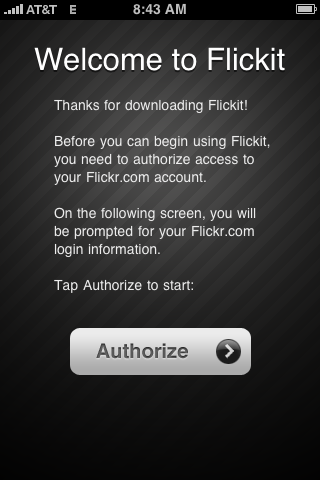
-
-
Loading...
The Welcome screen slides left while a "Loading..." interstitial screen appears.
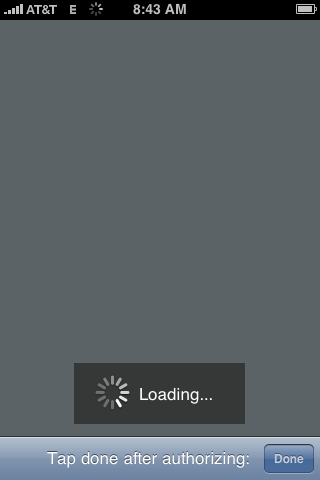
-
-
Logging sign in to Yahoo!
The loading indicator remains while the sign in page finishes loading.
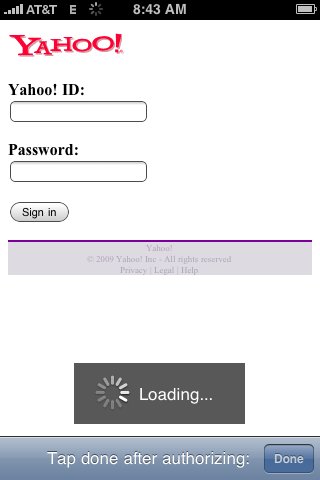
-
-
Login to Yahoo
The user is prompted to sign in to Yahoo! (with no context or URL bar).
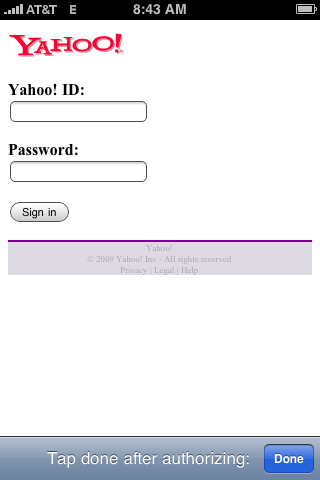
-
-
Error authorizing app
If you hit "Done" before you've authenticated, you receive an error.
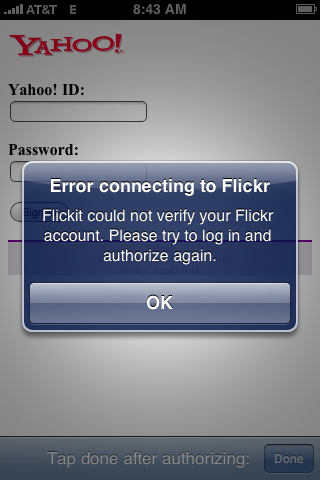
-
-
Flickit wants to link to your Flickr account.
The user is now prompted whether to allow Flickit to allow access.
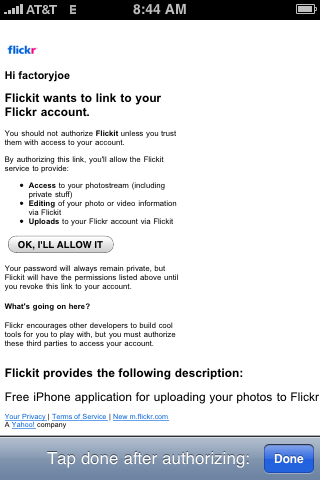
-
-
Successful authorization
If access is granted, the user is presented with a success notice, with a note that access can later be revoked at their account.

-
-
Successful authentication; loading
Once you hit "Done", the "Loading..." indicator appears again.
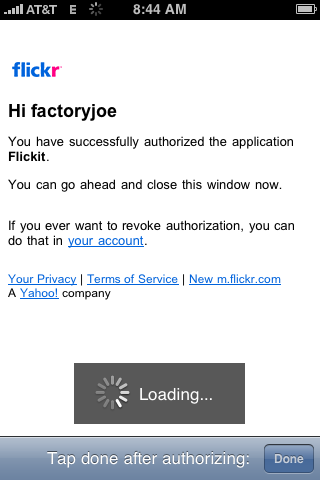
-
-
Authorized; ready to use
The browser window slides to the right, revealing the application's ready state.
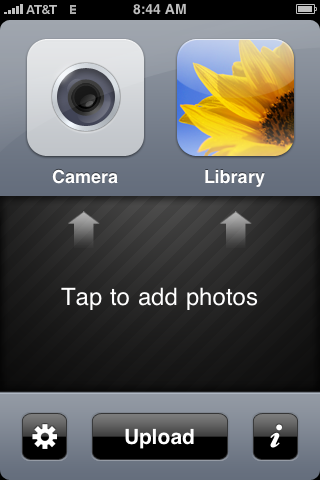
-
-
Account settings
Clicking the Gear icon (above) brings you to the application's settings, where you can log out.
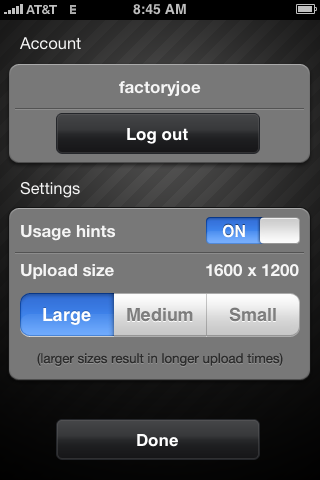
Comments (0)
You don't have permission to comment on this page.